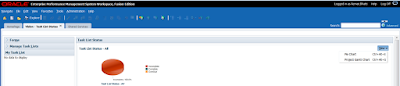Recently we were asked to see if there is a way to find out who ran the FR report and when was it run last time/date.
After doing some research, we found that there is a FR log file called FRLogging.log
File path is E:\Oracle\Middleware\user_projects\domains\EPMSystem\servers\FinancialReporting0\logs
You can search for User and you will find something like this:
[2017-12-04T12:30:19.827-06:00] [FinancialReporting0] [NOTIFICATION] [] [oracle.EPMFR.performance] [tid: 40] [userId: <anonymous>] [ecid: 0000M0Rj2R2AxGK_yTK6yW1Q8wM5000002,0] [APP: FINANCIALREPORTING#11.1.2.0] JOB : [Start:120417 12:29:55.106-0600][End:120417 12:30:19.827-0600][Elapsed:24.721]
[Host:ServerName][JobId:2][User:hpuser1][Name:/Planning Reports/Current Year Forecast/Employees Report - Forecast]
The syntax has the Host/User ID/Report Name
This blog is dedicated to Oracle Hyperion EPM Technical Architecture and Support tips.
Monday, December 4, 2017
Tuesday, November 28, 2017
Friday, November 24, 2017
Hyperion Smartview Journals Extension in 11.1.2.4
Good day,
Recently we upgraded our HFM apps to 11.1.2.4 and discovered new Smartview + Journals Extension. With this, you can Manage your HFM Journals within Smartview.
Goto your Smartview, Options, Extension and then click on "Check for Updates, New Installs, and Uninstalls". This will download the New Extension for you in your Local drive. The file will have an extension of SVEXT or EXE.
Below are the steps to enable the Journals Extension.
Recently we upgraded our HFM apps to 11.1.2.4 and discovered new Smartview + Journals Extension. With this, you can Manage your HFM Journals within Smartview.
Goto your Smartview, Options, Extension and then click on "Check for Updates, New Installs, and Uninstalls". This will download the New Extension for you in your Local drive. The file will have an extension of SVEXT or EXE.
Below are the steps to enable the Journals Extension.
Installing from the Smart View
Installation Folder
Before you install
the Oracle Journals extension, you must install Oracle Smart
View for Office.
You do not have to close Office
(Excel, Word, or PowerPoint) to install the Oracle Journals extension
using this method.
To install the Oracle
Journals for Financial Management directly from your Smart
View installation:
- Navigate to the folder
where you installed Smart View and open
the extensions folder.
- For example, navigate
to:
C:\Oracle\SmartView\extensions
- Double-click SVFMJournalInstaller.svext.
- If an Office product is
running, follow the prompts to restart Office; for example, if Excel is
open, restart Excel.
If no Office products were open, then start Excel.
Thursday, November 16, 2017
Hyperion Financial Reporting Studio client update for 11.1.2.4.707 patch
Hyperion Financial Reporting 11.1.2.4.707 patch and FR Studio support update
Oracle is committed to providing a simple and intuitive experience to Financial Reporting users of the service. To achieve this goal, Financial Reporting Web Studio, a component available since the 11.1.2.4.701 release, will be established as the only tool for designing and building reports. As a result, Financial Reporting Studio desktop client support will be fully transitioned to Financial Reporting Web Studio, tentatively in mid-2017. With a planned mid-2017 update, Financial Reporting Studio desktop client is planned to no longer be distributed.
Starting with the 11.1.2.4.704 release, Financial Reporting Web Studio will achieve functional parity with most of the capabilities provided with Financial Reporting Studio desktop client. You will be able to create new reports and modify existing reports using Financial Reporting Web Studio.
Oracle recommends that you transition to using Financial Reporting Web Studio at the earliest opportunity.
Monday, November 13, 2017
HFM 11.1.2.4 and Timeout settings
Recently we had issues where users were getting Timeout message in HFM 11.1.2.4
Came across this article and thought would share in my blog.....
On OHS Server, add the following attributes to the mod_wl_ohs.config file. The WLIOTimeoutSecs setting to 6000 will allow a server process to run for 100 minutes without a timeout error in the browser. The complete description of these settings can be found here: http://docs.oracle.com/cd/E14571_01/web.1111/e16435/plugin_params.htm
Steps:
Came across this article and thought would share in my blog.....
On OHS Server, add the following attributes to the mod_wl_ohs.config file. The WLIOTimeoutSecs setting to 6000 will allow a server process to run for 100 minutes without a timeout error in the browser. The complete description of these settings can be found here: http://docs.oracle.com/cd/E14571_01/web.1111/e16435/plugin_params.htm
Steps:
- On the EPM Foundation Web server go to folder
\Oracle\Middleware\user_projects\epmsystem1\httpConfig\ohs\config\OHS\ohs_component - Take a back up of mod_wl_ohs.conf
- Open mod_wl_ohs.conf. Locate the below section in the file:
<LocationMatch ^/hfmadf>By default there are no timeout settings defined here.
SetHandler weblogic-handler
WeblogicCluster <cluster>:<port>
</LocationMatch> - Add the below 3 lines inside LocationMatch tag:
WLIOTimeoutSecs 6000
Idempotent OFF
WLSocketTimeoutSecs 750 - After adding the above lines the section will look like this:
<LocationMatch ^/hfmadf>
SetHandler weblogic-handler
WeblogicCluster <cluster>:<port>
WLIOTimeoutSecs 6000
Idempotent OFF
WLSocketTimeoutSecs 750
</LocationMatch> - Save the changes
- Restart the OHS service (OracleProcessManager_ohsInstance)
- The above settings will allow the users to perform any HFM tasks that takes more that 5 minutes without any timeout errors.
Sunday, October 29, 2017
Hyperion Planning Forms Column Setting of Size to Fit
AUTOSIZE DOES NOT WORK IN IE11 BUT DOES IN FIREFOX
1. If you can use only IE and not Firefox, Turn off 'Size to Fit' to see the data properly.
2. Use Firefox instead of IE 11 which supports 'Size to Fit'.
Steps to check in Webform
1. Login to Planning as an Administrator.
2. Edit a form and for column properties to include 'Size to fit'.
3. Once done, open the Form in Firefox. Size to fit works as expected.
4. Open the same in IE11, Data is getting truncated with "...".
1. If you can use only IE and not Firefox, Turn off 'Size to Fit' to see the data properly.
2. Use Firefox instead of IE 11 which supports 'Size to Fit'.
Steps to check in Webform
1. Login to Planning as an Administrator.
2. Edit a form and for column properties to include 'Size to fit'.
3. Once done, open the Form in Firefox. Size to fit works as expected.
4. Open the same in IE11, Data is getting truncated with "...".
Tuesday, September 12, 2017
Hyperion HFM copy app from 11.1.2.2 to 11.1.2.4 and migration steps
We recently upgraded to Hyperion 11.1.2.4 and updated our HFM servers in Dev/QA/Prod to 11.1.2.4.205 patch level.
In order to bring my HFM application from 11.1.2.2 to 11.1.2.4, below are the steps we followed:
1- Run app copy on Dev 2.4 server using UDL from HFM 2.2 as source and Target HFM 2.4 UDL
2- Then run EPM system configuration on HFM 2.4 Dev server and select the option "Upgrade Applications from Earlier Release"
3- Then open the HFM 2.4 Dev Consolidations screen, register the app, provision the user and then the user can login
4- Run the app copy from Dev 2.4 to QA 2.4 and then QA 2.4 to Prod 2.4, since the app that was copied from 2.2 release is now in 2.4 format
In order to bring my HFM application from 11.1.2.2 to 11.1.2.4, below are the steps we followed:
1- Run app copy on Dev 2.4 server using UDL from HFM 2.2 as source and Target HFM 2.4 UDL
2- Then run EPM system configuration on HFM 2.4 Dev server and select the option "Upgrade Applications from Earlier Release"
3- Then open the HFM 2.4 Dev Consolidations screen, register the app, provision the user and then the user can login
4- Run the app copy from Dev 2.4 to QA 2.4 and then QA 2.4 to Prod 2.4, since the app that was copied from 2.2 release is now in 2.4 format
Essbase Cloud and ESSCLI utility
http://docs.oracle.com/en/cloud/paas/analytics-cloud/essug/cli-command-reference.html
For all Essbase Cloud related commands and how to use the new utility.
For all Essbase Cloud related commands and how to use the new utility.
Monday, September 4, 2017
Hyperion Smart View and Diagnostics toolbar
With the new Smart View 11.1.2.5.x release, there is a new Diagnostics toolbar functionality introduced to gather user input and view errors faced during Smart view functions.
To enable the functionality goto;
To enable the functionality goto;
SmartviewàOptionsàAdvancedàShow
Diagnostics Group on Smart View Ribbon
You will notice the Start/Stop Diagnostics buttons get
enabled
You have various options to Mask Data or Members, and what
you should send as errors…..
Log files are saved in this folder C:\Users\username.domain\AppData\Roaming\Oracle\SmartView\Diagnostics
Once done, then click on Stop Diagnostics and click on Clear
Diagnostics Folder to clear the data logs.
Wednesday, June 28, 2017
Essbase Release 11.1.2.4.000 Patch Set Update (PSU): 11.1.2.4.018
Essbase Features No Longer Supported in this Release
Delayed freespace recovery is no longer supported:
· MaxL statement: alter database recover freespace
· Oracle recommends using the alter database force restructure statement.
· Configuration setting: DELAYEDRECOVERY
DRM Hyperion 11.2.x release updates from Kscope17
VERSION SUPPORTED UNTIL
11.1.2.3.x Mar 2018
DRM
11.1.2.4.x DEC 2020
DRM
11.2.x DEC 2030
New certifications expected in 11.2.x:
- FMW 12
- Java 8, (JDK 1.8)
Third party:
- Windows server 2016
- SQL Server 2014, 2016
- Chrome and edge browsersTuesday, June 13, 2017
HFM MaxNumCubesInRAM settings...now in Workspace
MaxNumCubesInRAM
This setting controls the number of cubes that are held in memory at any given time. The number of cubes in memory is checked when either of the two conditions NumMinutesBeforeCheckingLRU or NumCubesLoadedBeforeCheckingLRU is reached. Lowering this setting can alleviate high memory usage for sparse applications (applications with many entities, but relatively few records per entity).
This setting affects all data operations including consolidations and data retrievals.
Range: 100-500,000 - Default value: 60,000
Below is a screen shot of where you can find this setting in the new release 11.1.2.4
Navigate to Administer, Consolidation Administration, then expand Admin Tasks and then Settings.
Thursday, May 4, 2017
Planning performance for Business Rules and Calc Scripts
Recently, we migrated some BR and Calc Scripts from an older release 11.1.1.3 to 11.1.2.4 and some of the performance settings needed to be tuned.
One of the ones i came across was the I/O Access Mode and Data Compression settings to improve performance. Check that compression settings are still present.
In EAS, expand the application and database. Right-click on the database > Edit > Properties > Storage tab. Check that your "Data compression" is not set to "No compression" and that "Pending I/O access mode" is set to "Buffered I/O".
Sometimes the compression setting can revert to "no compression", causing the rapid growth of the data files on disk.
One of the ones i came across was the I/O Access Mode and Data Compression settings to improve performance. Check that compression settings are still present.
In EAS, expand the application and database. Right-click on the database > Edit > Properties > Storage tab. Check that your "Data compression" is not set to "No compression" and that "Pending I/O access mode" is set to "Buffered I/O".
Sometimes the compression setting can revert to "no compression", causing the rapid growth of the data files on disk.
Monday, April 10, 2017
Hyperion Planning and uploading user image
Hyperion Planning allows workflow for approvals. Recently we added some users and wanted to add pictures to the users list.
Here is a tip to update the user image in Planning.
Login into Planning
Click on Preferences on the left side under Forms, Manage Task Lists etc etc.
Then navigate to Display Options tab
At the bottom of the screen you can upload the User Image from your local computer
Here is a tip to update the user image in Planning.
Login into Planning
Click on Preferences on the left side under Forms, Manage Task Lists etc etc.
Then navigate to Display Options tab
At the bottom of the screen you can upload the User Image from your local computer
Thursday, March 23, 2017
HSF Application growth and clean-up steps
Since Hyperion Strategic Finance (HSF) is a flat file system, many logs, archive files and deleted files can take up tons of space on the HSF Server. An HSF Administrator should implement these procedures on a monthly basis:
Below are some steps that can be taken to alleviate space issues.
Below are some steps that can be taken to alleviate space issues.
- Delete old log files '.LOG'
- Delete old transaction files '.TRN'
These are located on the HSF Server folder HSFData/Logs/_Finished directory - Clean out files that are sitting in the ADB/_Delete folder
Once these files are removed, they can no longer be retracted (***Note to take***) - Run archive repair on a regular basis to maintain a minimum number of archive files per entity.
This is especially important for companies with many entities and customers who create archive files often via the check in/check out process.
Smartview 11.1.2.5.620 and OBIEE plugin compatibility matrix
Recently came across this article and Smartview during our upgrade to the new release and thought of sharing it.......
Which versions of Oracle Business Intelligence Enterprise Edition (OBIEE) does Smart View support?
| Smart View 11.1.2.5.620 and Later Compatible OBIEE Server Release | ||||
| Smart View Release | 11.1.1.9.0 | 12.2.1.0.0 | 12.2.1.1.0 | 12.2.1.2 |
| 11.1.2.5.600 | Yes | Yes | No | No |
| 11.1.2.5.610 | Yes | Yes | Yes | Yes |
| 11.1.2.5.620 | Yes | Yes | Yes | Yes |
Monday, March 13, 2017
Essbase Server Log file location for 11.1.2.x
Recently i came across this article and thought would share it here for folks looking for log file locations for Essbase releases 11.1.2.x
| Essbase Server Log Files | |
|---|---|
| v11.1.2.x | \Oracle\Middleware\user_projects\epmsystem1\ diagnostics\logs\essbase (essbase_0):
\Oracle\Middleware\user_projects\epmsystem1\diagnostics\logs\OPMN\opmn:
|
Planning Task List - View as Pie or Gantt Chart
We recently went to 11.1.2.4 for one of our Planning applications. We rely on Task Lists, and one question that a user asked was.....How to manage Task Lists ?
In the new release, you can open the Task List and click on the View drop down on far right side. This will change your mode from Pie Chart to Project Gantt Chart view.
See attached screen shot:
Gantt Chart View
In the new release, you can open the Task List and click on the View drop down on far right side. This will change your mode from Pie Chart to Project Gantt Chart view.
See attached screen shot:
Gantt Chart View
Tuesday, February 7, 2017
Hyperion Essbase 11.1.2.4 and Shared Services MSAD Support Groups flag
Good day,
Forgot to post in Jan 2017, busy with year end stuff.
Here is something I stumbled upon recently. Trying to connect to Planning or Essbase and the Workspace(For Planning) or EAS(For Essbase) console would be hung up.
After troubleshooting and Oracle support help, we discovered that the MSAD Support Groups flag was checked during Shared Services configuration. Once that was un-checked and services restarted, things start back to work again.
Version 11.1.2.4
Login into Shared Services
Then Administration
Then Configure Directories
Then pick your AD directory
Then click on MSAD Group Configuration
Uncheck the Support Groups and then restart your entire environment
Good Luck.
Thanks,
Azmat Bhatti
Forgot to post in Jan 2017, busy with year end stuff.
Here is something I stumbled upon recently. Trying to connect to Planning or Essbase and the Workspace(For Planning) or EAS(For Essbase) console would be hung up.
After troubleshooting and Oracle support help, we discovered that the MSAD Support Groups flag was checked during Shared Services configuration. Once that was un-checked and services restarted, things start back to work again.
Version 11.1.2.4
Login into Shared Services
Then Administration
Then Configure Directories
Then pick your AD directory
Then click on MSAD Group Configuration
Uncheck the Support Groups and then restart your entire environment
Good Luck.
Thanks,
Azmat Bhatti
Subscribe to:
Comments (Atom)