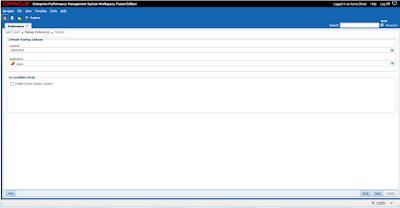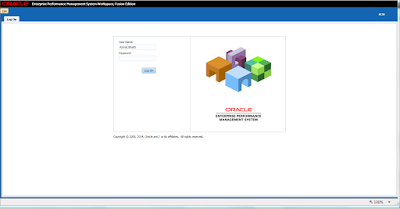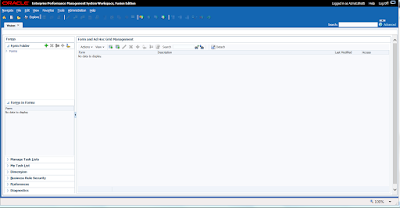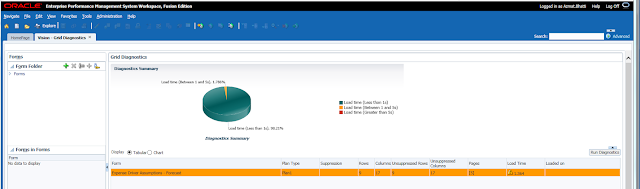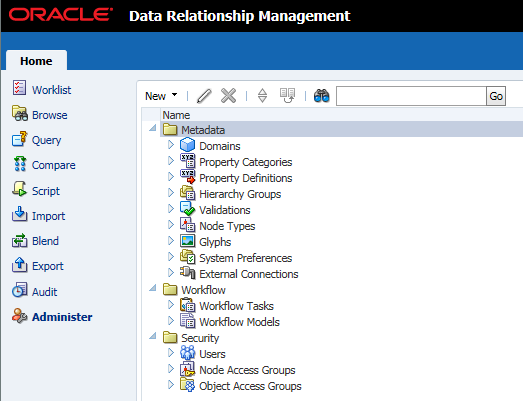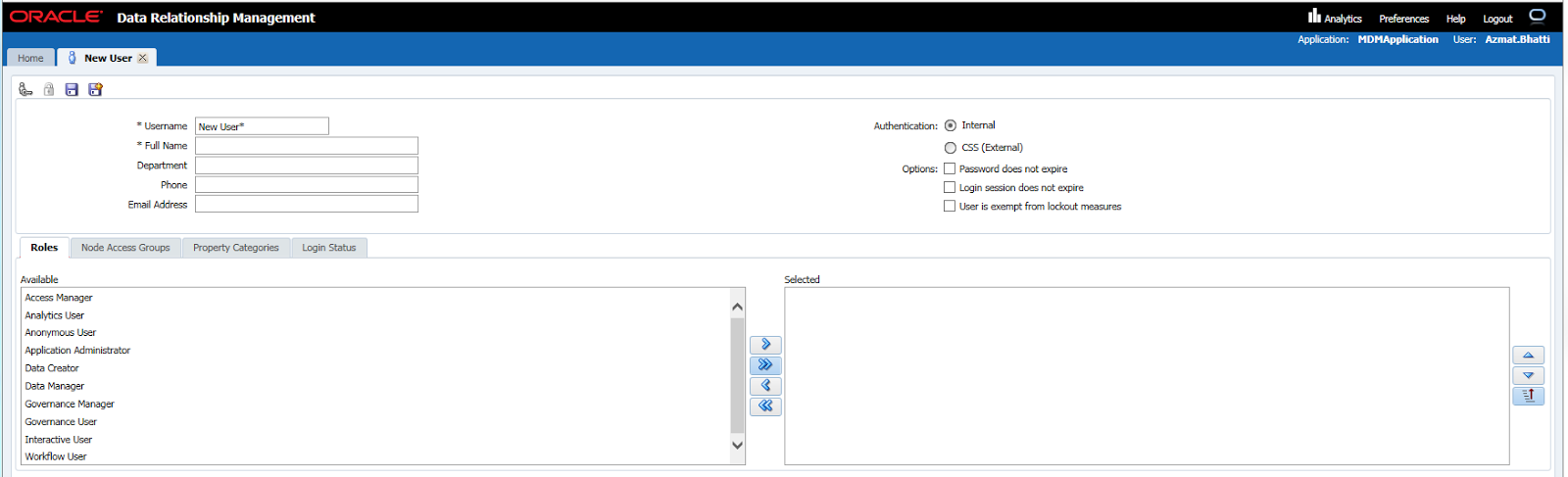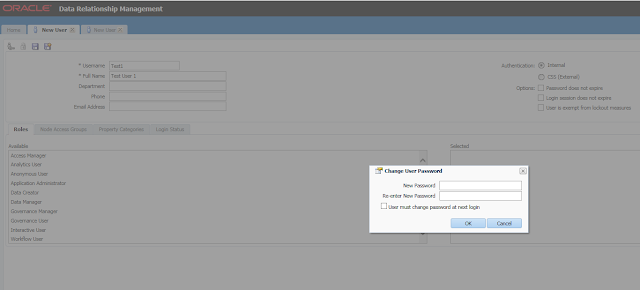We had an issue where a user loaded a wrong file via FDM into HFM and the audit log mentioned the id "Admin".
After doing some research with Oracle support, this is what i was told
"When users load data from Financial Data Quality Management (FDM) to Hyperion Financial Management (HFM) using any user ID, it shows that data has been loaded using admin ID only in HFM task audit log file. Unified Logon method has been selected in the Integration settings."
In order to fix the problem, we had to remove the "Admin" credentials from the Machine Profile and make sure the Logon method is set to Unified in the Integration settings.
We are on version 11.1.2.2 for FDM and HFM.
This blog is dedicated to Oracle Hyperion EPM Technical Architecture and Support tips.
Thursday, December 1, 2016
Tuesday, November 22, 2016
Hyperion Planning application migration using LCM for older releases
Good Day,
During my LCM migration from 11.1.2.2 to 11.1.2.4, i came across some interesting links. Sharing it below.
This is for Classic application in Planning.
During my LCM migration from 11.1.2.2 to 11.1.2.4, i came across some interesting links. Sharing it below.
This is for Classic application in Planning.
| Release | Migrating Oracle Hyperion Planning Applications | Migrating Oracle Hyperion Planning Applications - Data (Note: Downloads a Zip file) |
|---|---|---|
| 11.1.2.4 | http://docs.oracle.com/cd/E57185_01/EPMMP/epm_migrate_planning_app.html | http://docs.oracle.com/cd/E57185_01/epm_migrate_planning_app_data.zip |
| 11.1.2.3 | http://docs.oracle.com/cd/E40248_01/epm.1112/epm_migrate_planning_app/epm_migrate_planning_app.html | http://docs.oracle.com/cd/E40248_01/epm.1112/epm_migrate_planning_app_data.zip |
| 11.1.2.2 | http://docs.oracle.com/cd/E17236_01/epm.1112/epm_migrate_planning_app/epm_migrate_planning_app.html | http://docs.oracle.com/cd/E17236_01/epm.1112/epm_migrate_planning_app_data.zip |
Tuesday, October 25, 2016
HFM 11.1.2.4 and patch set level
Ever wonder where to look for the product/patch level for Hyperion installed products...there is a file on the Foundation server which can tell you this.
Navigate to your Oracle Home folder, like below. We are looking at HFM here and once you navigate to the common folder, you will see the product_version.xml file
Below is a snapshot of HFM version/patch set level
Navigate to your Oracle Home folder, like below. We are looking at HFM here and once you navigate to the common folder, you will see the product_version.xml file
Below is a snapshot of HFM version/patch set level
Monday, October 17, 2016
Smartview and Private Connections - On Premise vs Cloud
Below is a list of Smartview private connections for On-Premise vs Cloud options. Servername:Port will be your server, setup by your IT or Consulting partner.
On-Premises:
- Financial Management:
- Financial Management 11.1.2.4.x and later:
http(s)://servername:port/hfmadf/../hfmadf/officeprovider
- Financial Management 11.1.2.3.x and earlier:
http(s)://servername:port/hfmofficeprovider/hfmofficeprovider.aspx
- Hyperion Enterprise:
http://servername:port/heofficeprovider/heofficeprovider.aspx
- Planning:
http(s)://servername:port/HyperionPlanning/SmartView
- Essbase:
http(s)://servername:port/aps/SmartView
- Reporting and Analysis:
http(s)://servername:port/raframework/browse/listXML
- Financial Close Management:
http://servername:port/fcc/servlets/smartview/fcmsvservlet
- Oracle Hyperion Strategic Finance:
http://servername:port/StrategicPlanning/SmartView
- Oracle BI EE:
http://servername:port/analytics/jbips
Cloud
- Planning for Oracle Planning and Budgeting Cloud Service
http(s)://servername:port/HyperionPlanning/SmartView
- Reporting Settings
http(s)://servername:port/raframework/browse/listXML
- Enterprise Performance Reporting
http(s)://servername:port/epm/SmartView
Monday, September 26, 2016
Manage User Preferences globally in 11.1.2.4
Now you can manage user preferences globally in 11.1.2.4 Workspace settings.
Login as Admin in Workspace
Click on Navigate, Administer, Workspace Settings, Manage Preferences
Then select the user id that you want to setup the preferences for
Login as Admin in Workspace
Click on Navigate, Administer, Workspace Settings, Manage Preferences
Then select the user id that you want to setup the preferences for
Search for your user id and then move to the right side
Click on Next
Select your default screen that you would like to see, in my case I am going to select the Planning Vision Application
Settings are saved. Now logout and then login to validate
Tuesday, September 6, 2016
HFM Tuning for MaxDataCacheSizeInMB
One HFM setting that i have come across during 11.1.2.4 performance testing is the MaxDataCacheSizeInMB
I had to adjust this in order to have optimal performance for my HFM applications and user experience. The settings is now changed within Workspace.
Navigate to Administer > Consolidation Administration > Admin Tasks > Settings
Below is what i had setup as Default settings of 4500. Update to 30000 now.
My release level is 11.1.2.4.100
I had to adjust this in order to have optimal performance for my HFM applications and user experience. The settings is now changed within Workspace.
Navigate to Administer > Consolidation Administration > Admin Tasks > Settings
Below is what i had setup as Default settings of 4500. Update to 30000 now.
My release level is 11.1.2.4.100
Hyperion 11.1.2.x and EPM products logging level settings
During our 11.1.2.4 config, we had to update the logging.xml file for our Hyperion products. Some settings that we came across helped us with troubleshooting Hyperion issues.
Below is the navigation path and what each setting means:
1 - Navigate to your Oracle Home Middleware location. In my case i have it on my E drive
E:\Oracle\Middleware\user_projects\domains\EPMSystem\config\fmwconfig\servers
Then navigate to the product that you want to apply the settings for, such as:
Shared Services and EPM Workspace -> FoundationServices
Essbase Administration Services -> EssbaseAdminServices
Provider Services -> AnalyticProviderServices
Reporting and Analysis Framework -> RaFramework
Financial Reporting -> FinancialReporting
Financial Management -> FMWebServices
Planning -> Planning
Below is the navigation path and what each setting means:
1 - Navigate to your Oracle Home Middleware location. In my case i have it on my E drive
E:\Oracle\Middleware\user_projects\domains\EPMSystem\config\fmwconfig\servers
Then navigate to the product that you want to apply the settings for, such as:
Shared Services and EPM Workspace -> FoundationServices
Essbase Administration Services -> EssbaseAdminServices
Provider Services -> AnalyticProviderServices
Reporting and Analysis Framework -> RaFramework
Financial Reporting -> FinancialReporting
Financial Management -> FMWebServices
Planning -> Planning
- Open logging.xml file in a text editor such as Notepad
- Scroll down to the section starting with <loggers>
- Change NOTIFICATION to any of the following logging levels. NOTE, you will need to restart the services for the product that you are making changes to the settings.
| Message Type | Level | Description |
|---|---|---|
| INCIDENT_ERROR | 1 | A serious problem that may be caused by a bug in the product and that should be reported to Oracle Support. Examples are errors from which you cannot recover or serious problems. |
| ERROR | 1 | A serious problem that requires immediate attention from the administrator and is not caused by a bug in the product. An example is if Oracle Fusion Middleware cannot process a log file, but you can correct the problem by fixing the permissions on the document. |
| WARNING | 1 | A potential problem that should be reviewed by the administrator. Examples are invalid parameter values or a specified file does not exist. |
| NOTIFICATION | 1 | A major lifecycle event such as the activation or deactivation of a primary sub-component or feature. This is the default level for NOTIFICATION. |
| NOTIFICATION | 16 | A finer level of granularity for reporting normal events. |
| TRACE | 1 | Trace or debug information for events that are meaningful to administrators, such as public API entry or exit points. |
| TRACE | 16 | Detailed trace or debug information that can help Oracle Support diagnose problems with a particular subsystem. |
| TRACE | 32 | Very detailed trace or debug information that can help Oracle Support diagnose problems with a particular subsystem. |
Wednesday, August 31, 2016
Hyperion HFM upgrade to 11.1.2.4 and changes in Log File and Processes
Going thru an upgrade from 11.1.2.2 to 11.1.2.4 HFM and we noticed certain log files location have changed and the HFM services/processes also look different now.
See below of what we discovered:
See below of what we discovered:
- Financial Management - Located in: EPM_ORACLE_INSTANCE/diagnostics/logs/hfm
- xfm.odl.<APPLICATION_NAME>.log — Financial Management Application Server core activity (per application)
- oracle-epm-fm-hsx-server.log — Financial Management Java Serverlog
- oracle-epm-fm-bi-publisher.log — Logs for Financial Management to BI Publisher interaction
- oracle-epm-fm-hsx-registry.log — Logs for Financial Management to Shared Services Registry interaction
- oracle-epm-fm-lcm-client.log — Logs for Financial Management to Lifecycle Management interaction
- SharedServices_Security.log — Logs for Financial Management to Shared Services Security API interaction
- FinancialManagement Web Application - Located in: MIDDLEWARE_HOME/user_projects/domains/EPMSystem/servers/HFMWeb0/logs/hfm AND MIDDLEWARE_HOME/user_projects/domains/EPMSystem/servers/HFMWeb0/logs/
- oracle-epm-fm.log — Financial Management Java web application activity
- oracle-adf.log — Financial Management ADF logs
- HFMWeb0.log — Financial Management domain logs
- HFMWeb0diagnostic.log — Financial Management domain diagnostic logs
- oracle-jrf.log — Financial Management JRF logs
The Windows processes of HFM application server for 11.1.1.3.x to 11.1.2.3.x used to be:
- HsxService.exe
- HsxServer.exe
- CASSecurity.exe
- HsvDatasource.exe
- HyS9FinancialManagementJavaServer_instanceName
- HyS9FinancialManagementWeb_instanceName
- XFMDatasource.exe
You will notice this in your Windows Task Manager, when you start the services.
Tuesday, August 23, 2016
Installing Hyperion Planning Admin extension for Smartview
This blog will show you how to install the Hyperion Planning Admin extension for use with Smartview.
1 - Login into Workspace, then click on Tools, then Install and then click on Planning Admin Extension. Save the file on your local C: folder or a software folder where you wish this file to be available to other users.
The file saved will be called PlanningSVExtension.msi
2 - Before you run the MSI file, login into your Smartview to ensure that you don't have the Extension installed already.
3 - Now lets run the MSI installer
4 - Now lets login into Smartview and goto Options and view Extensions. You will notice that now i have the new Hyperion Planning extension installed.
5 - If you navigate now in Smartview to your Planning app (In my case I will login into my sample Vision application), you will notice at the bottom I can perform Create and Refresh Database like how I used to do in Workspace.
Your Planning system admins who like to stay within Excel and Smartview can now benefit from this great feature.
1 - Login into Workspace, then click on Tools, then Install and then click on Planning Admin Extension. Save the file on your local C: folder or a software folder where you wish this file to be available to other users.
The file saved will be called PlanningSVExtension.msi
2 - Before you run the MSI file, login into your Smartview to ensure that you don't have the Extension installed already.
3 - Now lets run the MSI installer
4 - Now lets login into Smartview and goto Options and view Extensions. You will notice that now i have the new Hyperion Planning extension installed.
5 - If you navigate now in Smartview to your Planning app (In my case I will login into my sample Vision application), you will notice at the bottom I can perform Create and Refresh Database like how I used to do in Workspace.
Your Planning system admins who like to stay within Excel and Smartview can now benefit from this great feature.
Sunday, August 7, 2016
DRM Migration Utility
DRM comes with a nice Migration utility to migration DRM objects from one environment to the other.
Below are some screen shots:
1 - Login into your DRM URL http://servername/drm-migration-client/
Login with your Admin or MSAD id. Then click on Extract option
Below are some screen shots:
1 - Login into your DRM URL http://servername/drm-migration-client/
Login with your Admin or MSAD id. Then click on Extract option
You will come across the following screen. Select which object you like to migrate or select All. In the example below my extract is called QADRM
Once you select All and clicked on Extract, you will see a screen like the one below. Click on Next.
Provide Title and other information for your Extract
File is extracted in XML format. Save it on your desktop and then load the xml file into your Target environment using the same URL.
Hyperion Planning 11.1.2.4 and Data Form Diagnostics utility
Good day,
Recently we upgraded from 11.1.2.2. to 11.1.2.4 and some of our Webforms in 11.1.2.2 were taking a long time to run. We came across a nice utility that comes out of the box with 11.1.2.4 that will tell you how much time each Webform is taking.
Below is the sample Vision app and how to use the utility:
1 - Login in Vision Planning application and navigate to Tools, Diagnostics, Grids
2 - Select all the forms and then click on Run Diagnostics on the bottom right side
3 - Click on the Green area, and you will notice all the Webforms taking less than 1 second
Recently we upgraded from 11.1.2.2. to 11.1.2.4 and some of our Webforms in 11.1.2.2 were taking a long time to run. We came across a nice utility that comes out of the box with 11.1.2.4 that will tell you how much time each Webform is taking.
Below is the sample Vision app and how to use the utility:
1 - Login in Vision Planning application and navigate to Tools, Diagnostics, Grids
2 - Select all the forms and then click on Run Diagnostics on the bottom right side
3 - Click on the Green area, and you will notice all the Webforms taking less than 1 second
4 - Click on the Yellow area and you will see that I have 1 form taking more than 1 second to run. Between 1 and 5s
This is a great utility which can help your Planning admins monitor new Webforms and modify/update existing Webforms for optimal performance tuning.
Thanks,
Azmat Bhatti
Monday, July 18, 2016
Oracle Hyperion Planning and Budgeting cloud URLs
Going over the Oracle Cloud docs, and read this, so i thought would be nice to share on my Blog !!!
In these samples,
In these samples,
instance-type-servicename refers to a combination of instance type and the service name- Oracle Planning and Budgeting Cloud URL
https://instance-type-servicename.pbcs_us1.oraclecloud.com/workspace orhttps://test-cloud-pln.pbcs.us1.oraclecloud.com/workspace - Smart View https://instance-type-servicename.pbcs_us1.oraclecloud.com/workspace/SmartViewProviders
Financial Reporting Studio Server URLhttps://instance-type-servicename.pbcs_us1.oraclecloud.com- Financial Reporting on a mobile device
https://instance-type-servicename.pbcs_us1.oraclecloud.com/hr/mobile/HRMobileLogon.jsp - Financial Reporting Web Studio
https://instance-type-servicename.pbcs_us1.oraclecloud.com/hr/mobile/HRMobileLogon.jsp
Monday, July 4, 2016
What is EPM Automate in the CLOUD ? Some Highlights !!!
- EPM Automate is the new utility that comes with the Oracle PBCS (Planning Budgeting Cloud Service)
- The utility provides Admins to perform administrative tasks remotely using the PBCS offering
- Admins can create various scripts that they used to create earlier using MAXL and then automate them using Windows Scheduler tasks
Some of the commonly used tasks that EPM Automate can perform are as follows:
1 - Import/Export Metadata and Data in Planning
2 - Import/Export Application and Artifacts snapshots (Previously as what LCM used to do on-premise)
3 - Refresh application
4 - Run Business Rules within the application
5 - Run Data Management (FDMEE) batch jobs
Why use EPM Automate ? Some benefits highlighted below:
1 - Dependency on IT tasks is removed. No need to install any client software
2 - When using PBCS, you no longer have direct Essbase access, therefore, cannot use MAXL or other administrative tasks.
3 - Oracle has come up with EPM Automate, to make things easier for savvy Admin folks
- The utility provides Admins to perform administrative tasks remotely using the PBCS offering
- Admins can create various scripts that they used to create earlier using MAXL and then automate them using Windows Scheduler tasks
Some of the commonly used tasks that EPM Automate can perform are as follows:
1 - Import/Export Metadata and Data in Planning
2 - Import/Export Application and Artifacts snapshots (Previously as what LCM used to do on-premise)
3 - Refresh application
4 - Run Business Rules within the application
5 - Run Data Management (FDMEE) batch jobs
Why use EPM Automate ? Some benefits highlighted below:
1 - Dependency on IT tasks is removed. No need to install any client software
2 - When using PBCS, you no longer have direct Essbase access, therefore, cannot use MAXL or other administrative tasks.
3 - Oracle has come up with EPM Automate, to make things easier for savvy Admin folks
Sunday, July 3, 2016
Oracle EPM Cloud and introduction of 3 new service offerings
Oracle EPM Cloud offerings recently released:
Enterprise Planning Cloud enables business owners to maintain independent plans while aligning planning processes across the enterprise —all with the ease and simplicity of the cloud—and without heavy reliance on IT. Pre-built business process frameworks for Workforce Planning, Project Planning, Capital Asset Planning, and Financial Statements can be used by both financial and operational planners.
Account Reconciliation Cloud enables you to automate reconciliation tasks, support risk-based cycles, and gain real-time visibility into reconciliation performance.
Financial Consolidation and Close Cloud helps customers optimize the close with best practice consolidation out-of-the box, functionality to comprehensively address the extended close, and accurate and transparent reporting.
https://blogs.oracle.com/epm/entry/oracle_epm_cloud_is_on
Enterprise Planning Cloud enables business owners to maintain independent plans while aligning planning processes across the enterprise —all with the ease and simplicity of the cloud—and without heavy reliance on IT. Pre-built business process frameworks for Workforce Planning, Project Planning, Capital Asset Planning, and Financial Statements can be used by both financial and operational planners.
Account Reconciliation Cloud enables you to automate reconciliation tasks, support risk-based cycles, and gain real-time visibility into reconciliation performance.
Financial Consolidation and Close Cloud helps customers optimize the close with best practice consolidation out-of-the box, functionality to comprehensively address the extended close, and accurate and transparent reporting.
https://blogs.oracle.com/epm/entry/oracle_epm_cloud_is_on
Using the Hyperion CFO tool to manage your upgrade
Oracle Cumulative Feature Overview (CFO) tool is used by many Hyperion professionals to define and validate their upgrade path for their customers.
The CFO tool will also provide details on new and enhanced features within Hyperion releases.
Here is the link https://apexapps.oracle.com/pls/apex/f?p=20620:1:0
The CFO tool will also provide details on new and enhanced features within Hyperion releases.
Here is the link https://apexapps.oracle.com/pls/apex/f?p=20620:1:0
DRM 11.1.2.2 User Maintenance
1 - Login into your DRM environment
2 - Then Navigate to Administer on the left side pane
3 - Click on Administer and you will see the Administer function open on the right side of your web page
2 - Then Navigate to Administer on the left side pane
3 - Click on Administer and you will see the Administer function open on the right side of your web page
4 - Expand Users link and list of users will appear in your DRM environment
5 - To add user click on the New button and then click on User link to add new user
6 - Enter User details. Following are some key points to note:
- Username: (MSAD or Network user id)
- Authentication: (Internal, will create internal users within DRM, CSS External will be authenticated within your Shared Services)
- Internal Authentication will enable all 3 Options: Password does not expire, Login session does not expire and User is exempt from lockout measures
- CSS External will disable Password does not expire and User is exempt from lockout measures. The only option is available is "Login session does not expire"
7 - Next, select the appropriate Role for a specific user. Highlight on the Available role on the left and use the arrow to move it to the right side.
8 - Once the role is added, then click on the Save button on the top left hand corner.
9 - If you selected Internal method for Authentication, you will be prompted to enter a New Password for the user.
10 - User Test1 is now added in your DRM environment.
Subscribe to:
Posts (Atom)