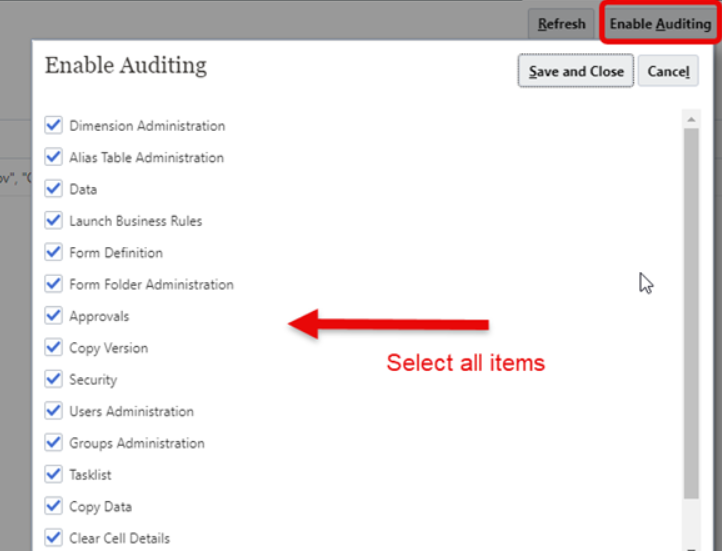- You can now generate Cloud EPM System Reports within Reports, specifically for the Cloud EPM business processes and components, such as Task Manager, Supplemental Data, and Enterprise Journals.
- You can embed Data Tables within Reports to include system data, as required.
- You can accomplish this by inserting a relational table into a report, connecting to a Cloud EPM business process schema, selecting members, and then generating a system report based on Cloud EPM relational system data.
- You can also use some of the grid features in tables, such as member selector, prompts and POV, formatting, sorting, drill to content, conditional formatting/suppression, formulas, and grouping. The other Report features available with relational tables are charts, text boxes, books, bursting, and Excel output (reports only).
- In addition to Cloud EPM System Reports, you can also view the detailed descriptions of the Cloud EPM System Report data sources in a newly introduced Cloud EPM System Reporting Schema Reference Guide. This guide provides information about Report Tables, and how to incorporate additional Cloud EPM System Tables within your report.
For more details, see Cloud EPM System Reporting Schema Reference Guide.