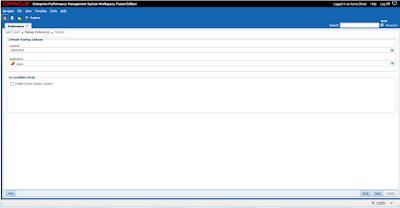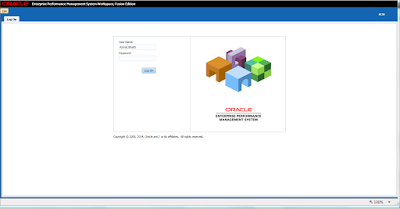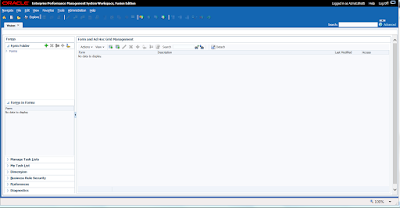Login as Admin in Workspace
Click on Navigate, Administer, Workspace Settings, Manage Preferences
Then select the user id that you want to setup the preferences for
Search for your user id and then move to the right side
Click on Next
Select your default screen that you would like to see, in my case I am going to select the Planning Vision Application
Settings are saved. Now logout and then login to validate