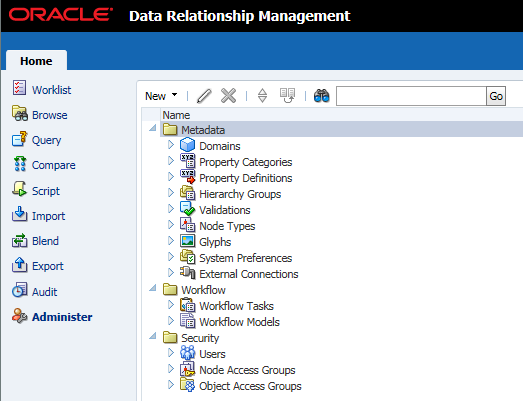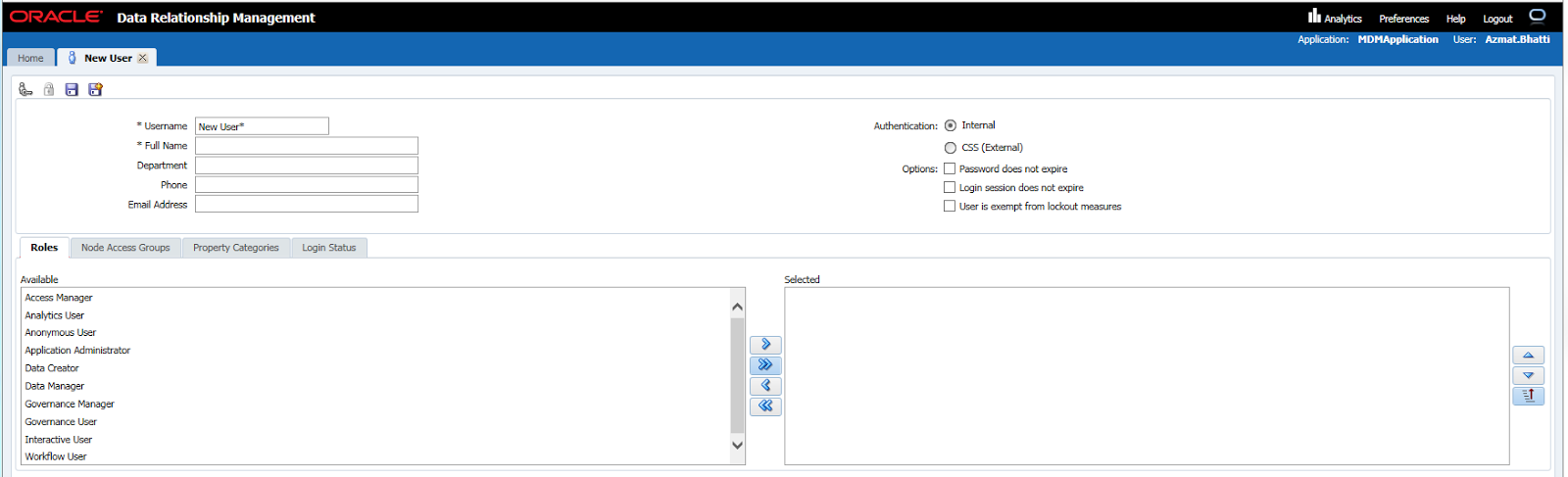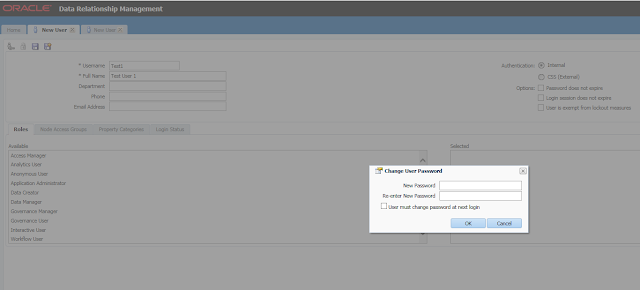In these samples,
instance-type-servicename refers to a combination of instance type and the service name- Oracle Planning and Budgeting Cloud URL
https://instance-type-servicename.pbcs_us1.oraclecloud.com/workspace orhttps://test-cloud-pln.pbcs.us1.oraclecloud.com/workspace - Smart View https://instance-type-servicename.pbcs_us1.oraclecloud.com/workspace/SmartViewProviders
Financial Reporting Studio Server URLhttps://instance-type-servicename.pbcs_us1.oraclecloud.com- Financial Reporting on a mobile device
https://instance-type-servicename.pbcs_us1.oraclecloud.com/hr/mobile/HRMobileLogon.jsp - Financial Reporting Web Studio
https://instance-type-servicename.pbcs_us1.oraclecloud.com/hr/mobile/HRMobileLogon.jsp