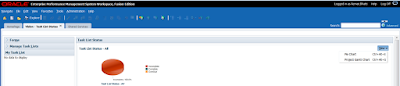Since Hyperion Strategic Finance (HSF) is a flat file system, many logs, archive files and deleted files can take up tons of space on the HSF Server. An HSF Administrator should implement these procedures on a monthly basis:
Below are some steps that can be taken to alleviate space issues.
Below are some steps that can be taken to alleviate space issues.
- Delete old log files '.LOG'
- Delete old transaction files '.TRN'
These are located on the HSF Server folder HSFData/Logs/_Finished directory - Clean out files that are sitting in the ADB/_Delete folder
Once these files are removed, they can no longer be retracted (***Note to take***) - Run archive repair on a regular basis to maintain a minimum number of archive files per entity.
This is especially important for companies with many entities and customers who create archive files often via the check in/check out process.